| If you are new to the
web, you may not know what to do or where to go to find out what you have
to do. That is where this guide will come in. It will go through basics of
the Internet, E-mail, Newsgroups and things such as setting up your own
website. So if you are ready, let's begin!! |
| 1. The Internet |
| The original ARPA net
was created over 30 years ago. This was the beginning of the internet.
However the World Wide Web, which is often confused with the internet,
wasn't created until 1990 - 20 years later!! So what is the World Wide
Web exactly? Well in short it is a network of information housed in
computers all over the world. We have certainly come a long way since the
World Wide Web was first created. Thought of originally as a gimmick,
these days it is becoming a way of life. Businesses are finding ways of
earning money from the internet, e-commerce is coming more into play and
you can now order all kinds of merchandise from CD's to Flowers and even
buy your weekly shopping securely online. |
| So thats some
background as to what the internet is in real terms. Lets look at it in a
different way with a simple example. Imagine a network of roads, leading
from one street to another. In each road there is a house with an address.
Once into the house you have access to all the rooms. The internet is much
the same. You navigate your way from one address to another until you find
the information you are looking for. Information on the web is stored in
pages. Several pages linked together at the same address form a
web site. The main page or start page of the web site is called the
home page. This page provides links to all the other pages of the
site. |
| The language that is
used to create web pages is called HTML which stands for HyperText
Markup Language. Web Sites can also be written in other programming
languages such as ASP and PHP for example. A link will take you
from one page to another, or from one site to another. A link will look
different from normal text in that it will be underlined and will quite
often be in a different colour than the rest of the page (often blue).
Clicking once on the link will take you to the new page. People do not
necessarily use text to link to other pages, they will also use images and
parts of images to link to other pages.Here is an example link - try clicking
me |
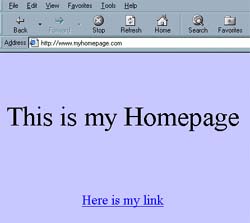 |
Understanding web
addresses is an important part of being able to find your way around the
web successfully. Your Internet Browser (usually either Netscape or
Internet Explorer) uses web addresses to locate the files required to
create the web page on your computer. A series of words, slashes and dots
make up a web address or URL (Uniform Resource Locator) as it is
often called. Most often these will take the form http:// which
stands for hypertext transfer protocol. An example URL would be http://www.tm.net.my
The endings of URLs can explain what type of
site you are going to. Here is a list of endings and types of
sites |
| Ending |
Type of Site |
| .com |
Company or Commercial
(normally U.S Based) |
| .co.my |
Company or Commercial
(Malaysia Based) |
| .ac.uk |
Universities |
| .org.uk |
Organisations |
| .gov.uk |
Government
Agencies |
| .net |
Networks |
| There are also
other variants of these such as .com.my, .net.my
etc | |
| URL's will get
information from a specific place, but supposing you don't know an address
of where to get the information you want!? Well, this is where Search
Engines come in handy. Search engines allow you to enter keywords
which summarise what you are looking for. It then goes off and searches
its database of websites to find those most relevant to your
enquiry. |
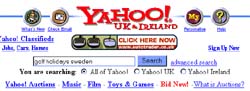
| So lets say for example
I was looking for information on Golfing Holidays in Sweden. I might type
into the search box the words golf holidays sweden and click the
"go" button to begin the search. Playing around with these keywords will
achieve different results, so it is a case of experimentation. Some
examples of Search Engines to try would be:
|
| So you've found a site
with information on what you were looking for, but how can you store the
address so that you can find it easily next time?!?! In Internet Explorer
you will have a menu called Favourites and in Netscape you will
have a menu called Bookmarks. You simply have to select "Add" to
add your favourite site into your list. That ends the lesson on internet
browsing. Take a few minutes to look around your browser menus, there are
a lot of features that may be useful to you such as changing font sizes,
colours and changing which page you see first when you launch your
browser. |
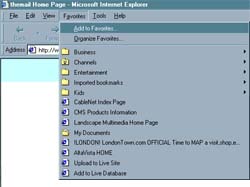 |
| Click here to move to section 2
>> |